Overview
Occasionally, the install log for GFI FaxMaker will be required for troubleshooting issues related to the installation process. This article provides the steps required to retrieve this log.
Solution
Note: Within this article, we refer to log file as either the install.txt file or the gfifms_XXXXXXXXXXXX file (the naming schema for this log file uses the following information: GFI FaxMaker, server_date, time, process ID). There are instances in which both files exist in GFI FaxMaker, although it is less frequent.
-
Navigate to Start > Run, type
%temp%, and press Enter.
Note: In some operating systems, you can right-click the Start button and select Run.
- The system will take you to the
Tempfolder. In some cases, this will take you to a subfolder, e.g.,..\AppData\Local\Temp\2.
If the file is not located in the subfolder, then simply go back to the
Tempfolder and the files should be here.
Confirmation
You will see the files as in the below screenshot. Make sure to check the Date Modified column to confirm the file is valid for the time period. This file can be uploaded to support for review.
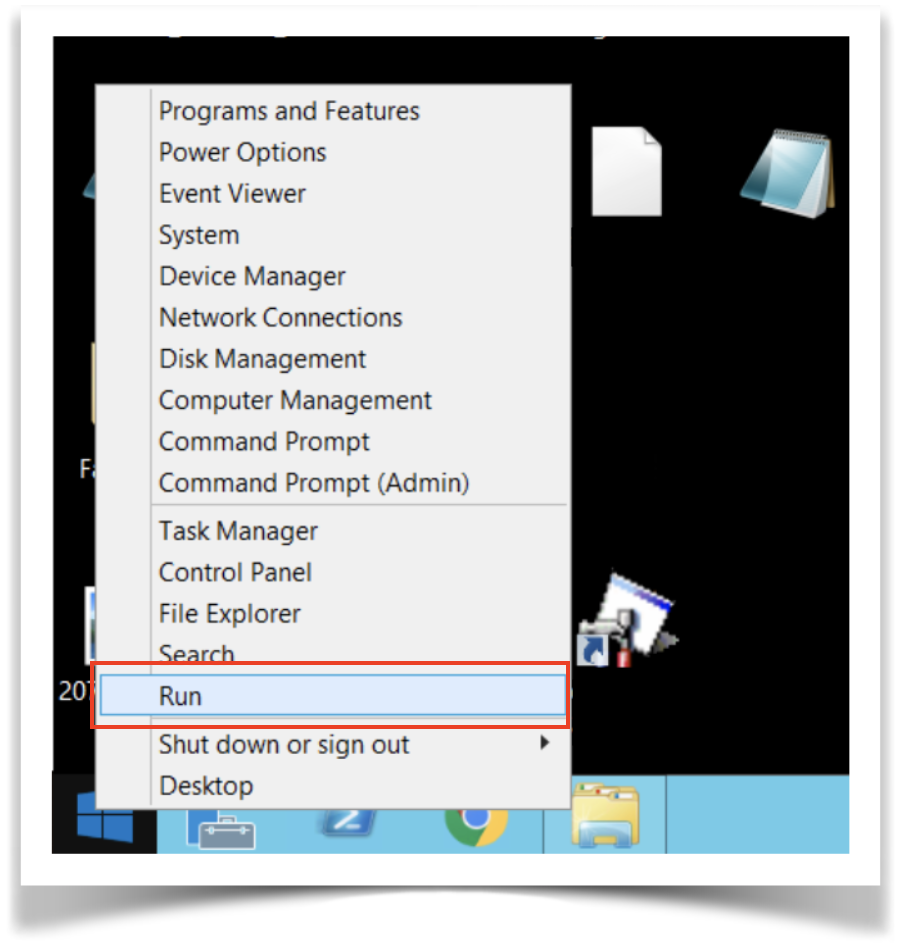
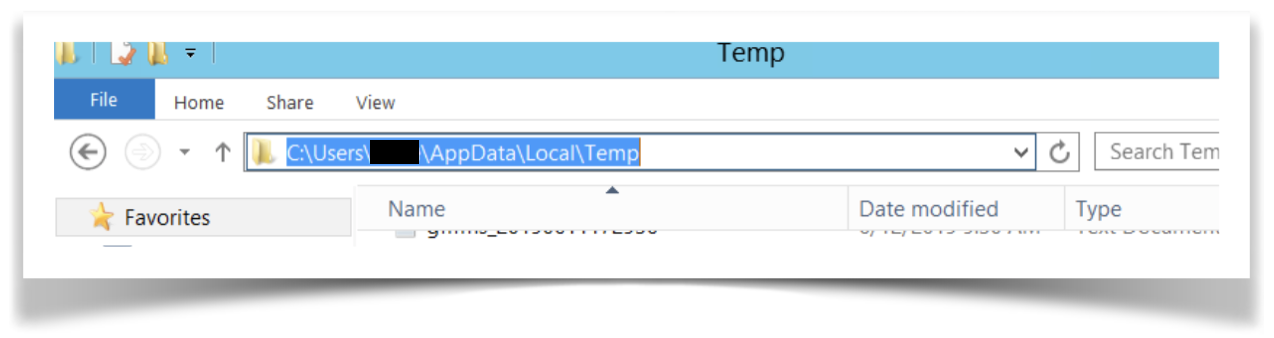
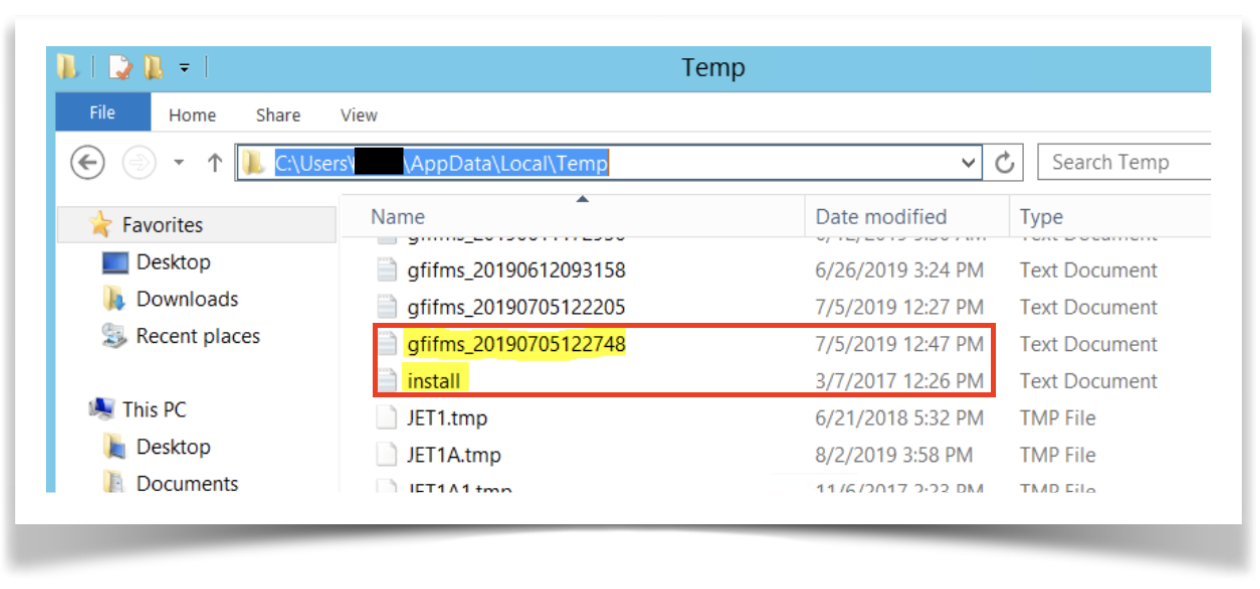
Priyanka Bhotika
Comments