Overview
Kerio Connect has a built-in file filter feature that allows detecting a specific type of file, such as zip archives, and automatically block and filter malicious attachments. Blocked attachments will be removed and the email from the sender is being received by the recipient.
Depending on Attachment Filter rules, the specific file or MIME type extension can be blocked or accepted. Filter rules are applied globally for all domain users from incoming and outgoing emails.
Solution
Enabling Attachment Filter
- Log in to the Kerio Connect administration console.
- Navigate to Configuration > Content Filter > Attachment Filter.
- Check the Enable attachment filter option.
- Mark the desired filter options.
- If you want Kerio Connect to notify senders that their attachments were not delivered, select the option Send the sender a warning informing that the attachment was not delivered.
- To have Kerio Connect send the original messages to a different email address, select the option Forward the original messages to and enter the required email address.
- To have Kerio Connect send the filtered messages to a different email address, select the option Forward the filtered messages to and enter the required email address.
- To discard the ZIP attachments with dangerous files, select the Discard zip archive containing files with dangerous extensions option.
- Enable any of the predefined filter rules. Each rule can allow or block a specific file type.
- Click Apply.
Creating Custom Attachment Filter Rules
- Log in to the Kerio Connect administration console.
- Navigate to Configuration > Content Filter > Attachment Filter.
- Click Add.
- Enter a description of the new rule.
- Define the Condition for the attachments - Filename or MIME type.
- Select whether Kerio Connect blocks or accepts messages with this file type.
- Click OK.
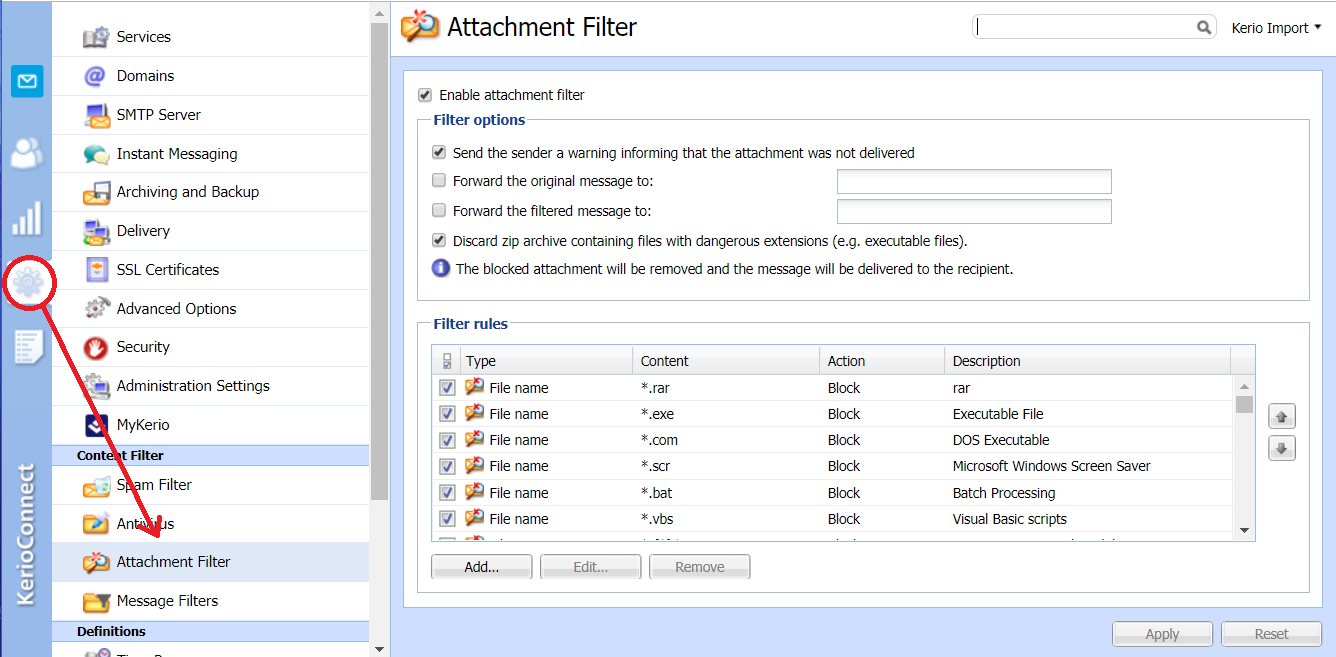
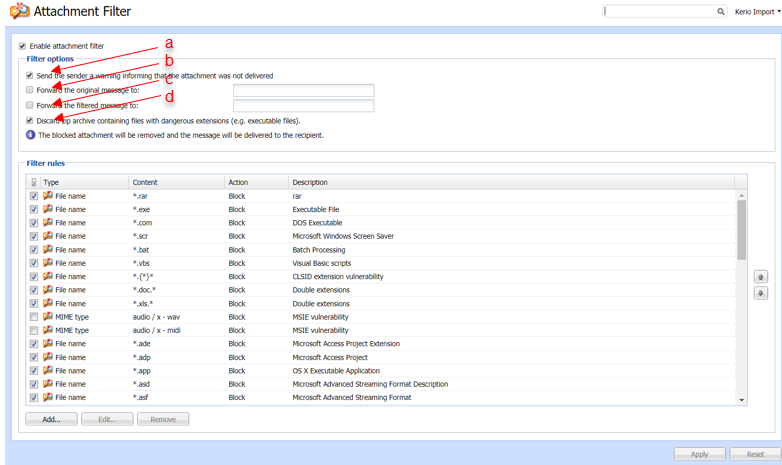
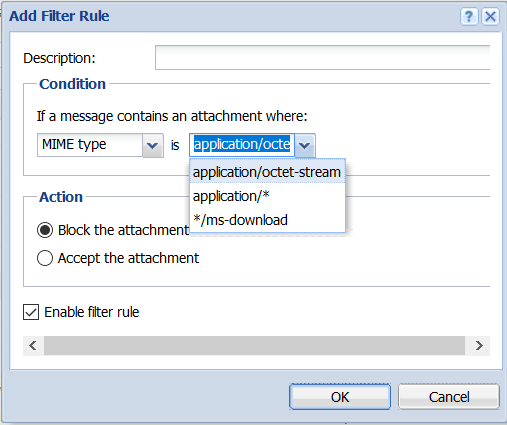
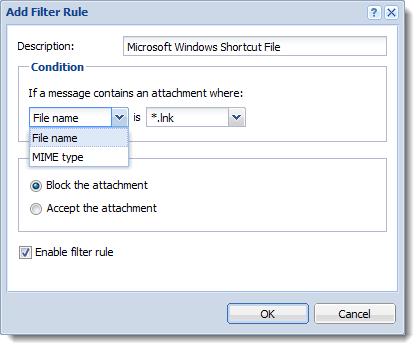
Priyanka Bhotika
Comments