Overview
For each domain, you can customize email footers that are automatically added to all messages sent from a specific domain.
Step-by-Step Guide
- In the administration interface, go to the Configuration > Domains section.
- Double-click the domain and go to the Footer tab.
- Enable the Append the footer to outgoing messages option.
- Create the footer (in plain text or HTML).
- If you do not want to append footers to messages for internal recipients, select the Don't append if... option.
- Click OK.
If a user defines their own email signature, this domain footer is displayed below the user's signature.
When a user replies to a message, Kerio Connect places the domain footer below the whole conversation and the user's signature below the individual replies.
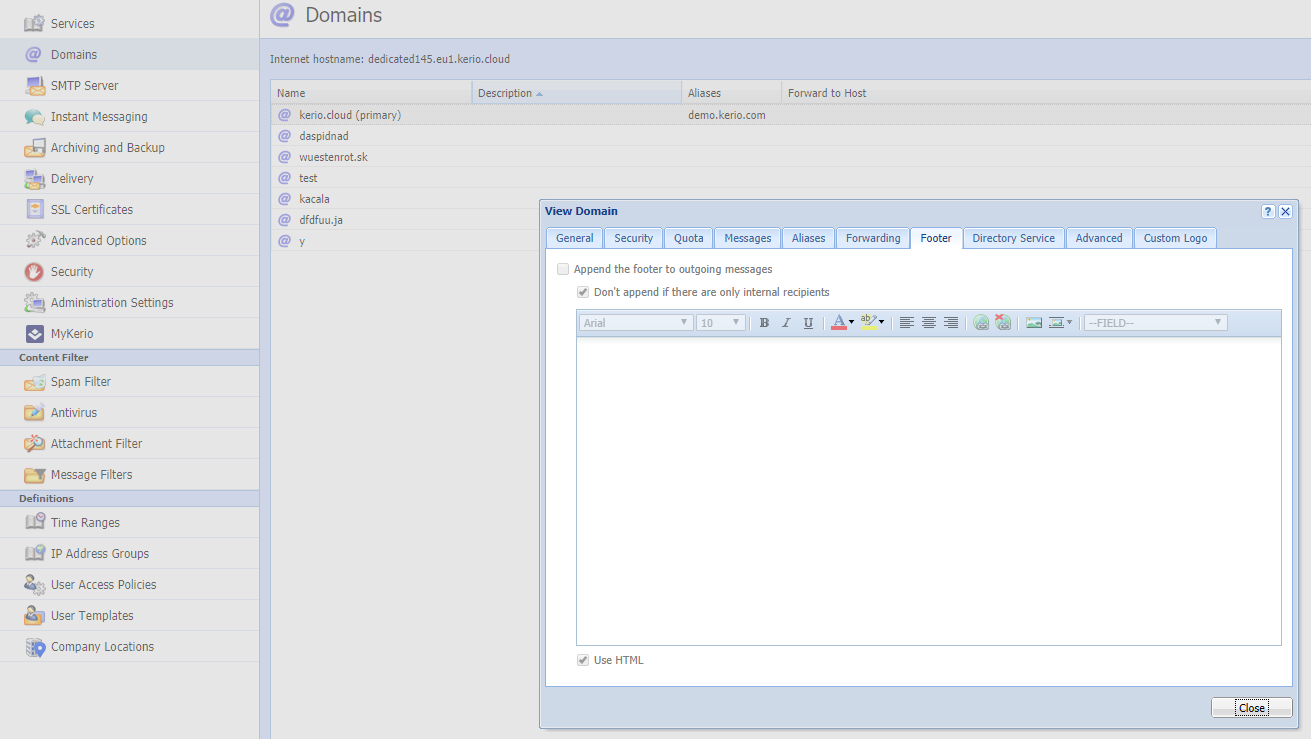
Priyanka Bhotika
Comments