Overview
Limiting the number of TCP and UDP connections within your network in Kerio Control has its benefits. For instance, it helps protect your business against DoS (denial of service) attacks. However, Kerio Control also enables you to remove these connection limits for specific IP address groups.
Step-by-Step Guide
Remove the connection limits from the Kerio Control client as follows:
- In the administration interface, click the IP Address Groups in the Definitions section.
- Add a new group and include each host for which you want to remove the connection limit.
Refer to Configuring IP Address Groups for Kerio Connect for information about how to add IP address groups. - Go to Security Settings > Connection Limits.
- Add a checkmark into the box next to Use different settings for any connection from/to this IP address group and select your newly created group from the drop-down menu.
- Click Apply.
Result: Kerio Control now excludes the IP address group from connection limits.
Related articles: Configuring connection limits in Kerio Control
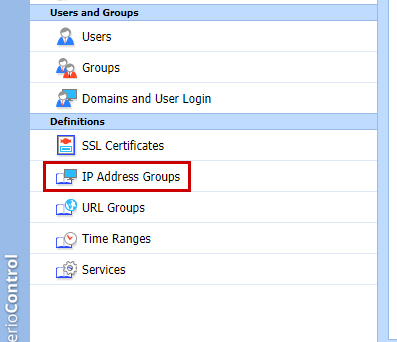
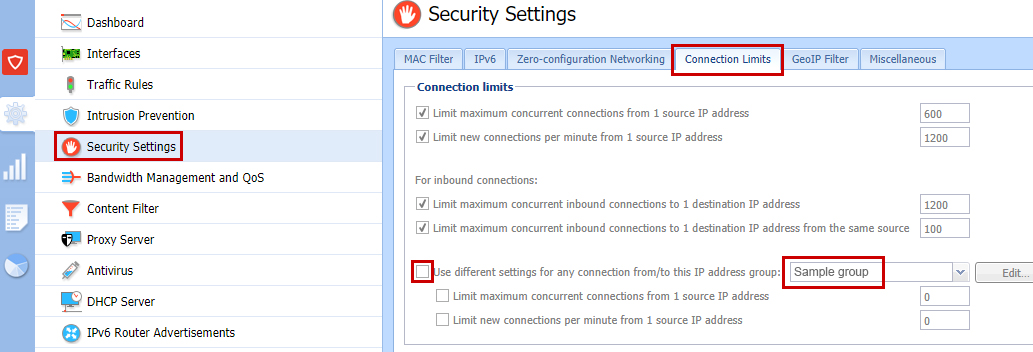
Priyanka Bhotika
Comments