Overview
This article provides the process for Archiving a file using the Archive Assistant Microsoft Outlook plugin.
Prerequisites
Archive Assistant installed on client device
Solution
The file archiving process performs the following actions:
- Files archived via Archive Assistant are enveloped in an email and archived
- The archived file is saved in GFI Archiver using the same file name
- The archived date corresponds to the date when the file was last modified
To archive a file:
- In Microsoft Outlook®, click
 Archive Files To.
Archive Files To. - From Windows Explorer, select a file to archive, then click Open.
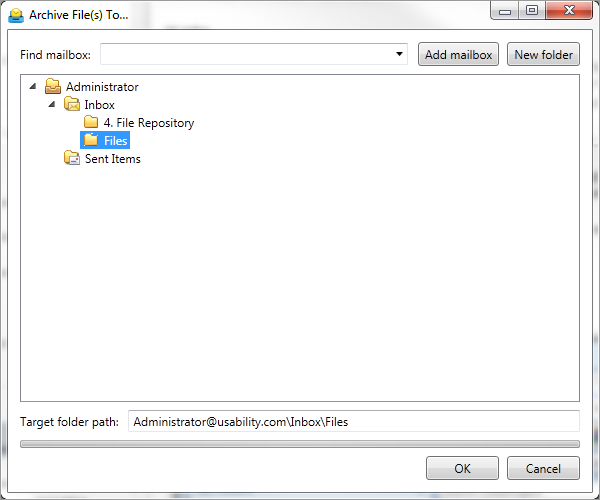
- In the Archive File(s) To window, select an existing destination or perform one of the following actions:
Option Description Add mailbox In the Find Mailbox field, type the name of a user mailbox you have been granted access to, then click Add mailbox. Using this option, you can archive files to another user's mailbox. New folder To add a folder to the existing folder structure, click on the node where you want to store the file, click New folder and specify a Folder name when prompted. - Verify the Target folder path is correct and click OK.
NOTE
The maximum size allowed for messages and files to be archived is 100 MB. Files that exceed this limit are not uploaded and cause send/receive errors.
Testing
After archiving a file, navigate to the Archiver Console > Archive Tab and open the mailbox and location where you stored the file. If the file was archived it should be indexed and available to view from within the web console.
Priyanka Bhotika
Comments