Overview
Kerio Operator allows easy installation of phone firmware, which is managed through the phone provisioning service. This article describes the process of updating the firmware of provisioned phones successfully.
Process
-
In the administration interface, navigate to the Provisioned Phones section, click Advanced and then Firmwares, as shown in the image below:
-
In the Firmware and Logos window, choose a firmware and click Edit.
-
In the Edit Firmware window, check the Verify the firmware box to confirm that the firmware includes all essential files and information, and then click Upload File.
-
Browse through your local PC folders and select the firmware package to be uploaded.
Note: For Grandstream phones, it may be required to zip the .bin file to update the firmware correctly.
-
In the New firmware window, select the appropriate phone and click OK.
Confirmation
The new firmware is installed, and after the next restart, it is available on the phones.
Related Articles
For more information on provisioned phones, refer to the following articles:

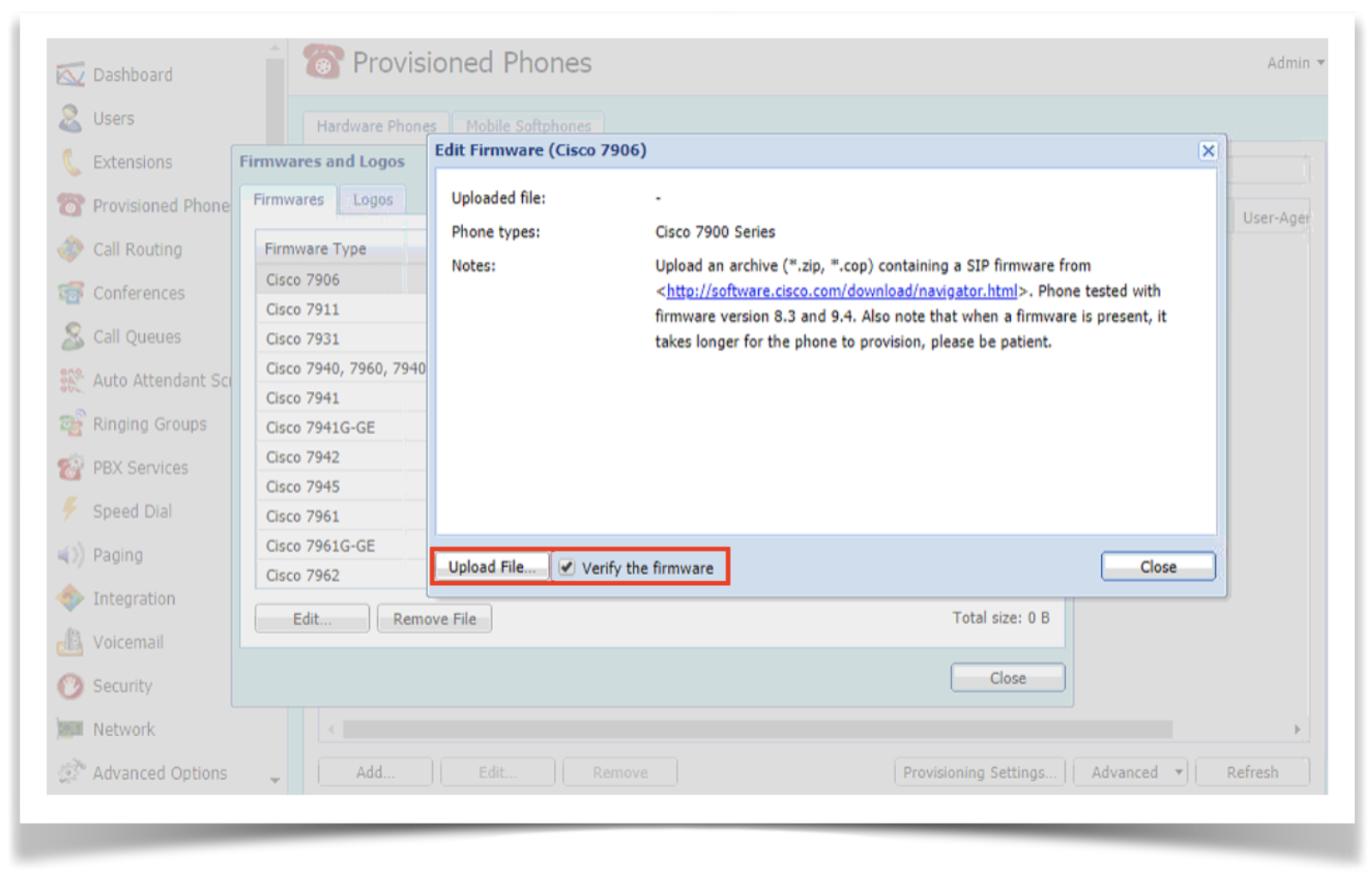
Priyanka Bhotika
Comments