Overview
This article provides the steps to assign a newly ported number to Users in FaxMaker Online.
Process
Warning: By not following these steps after your number porting is completed, your number will be set to "ring busy" to prevent potentially confidential faxes from reaching an undesired/unspecified routing destination.
Access the Fax Numbers Pool
- Log into the FaxMaker Online Console.
Note: only accounts configured in the Administratorsconfiguration can log in to GFI FaxMaker Online. - If not at the dashboard, select Dashboard from the top toolbar.
- In the top right box, you will see your pool of fax numbers.
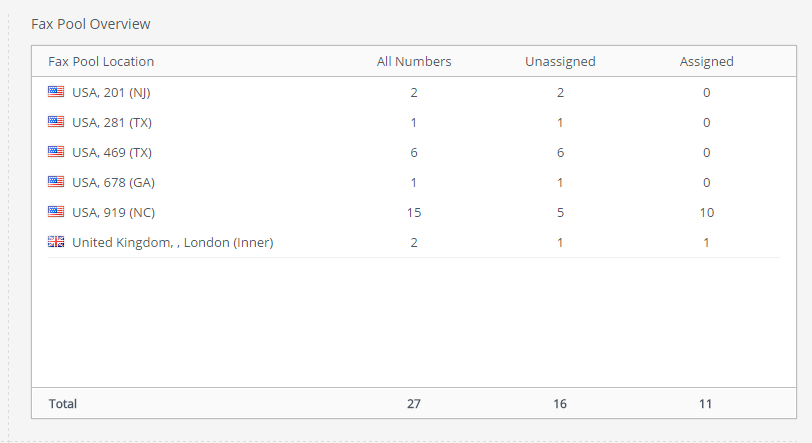
Assigning the newly ported numbers
- Click the Gear icon on the top toolbar and select Users from the drop-down menu.
- Select an existing user, or add it if needed.
- Click the Gear to the right of the user’s name and email address you would like to assign a fax number to.
- Select Edit user from the drop-down menu.
- The area to the right is not grayed out anymore, so; it's ready to be edited.
- Select the Fax tab.
- Un-check the “No Fax number required” box.
- From the “Choose fax number” field, select the down arrow on the right and your list of available fax numbers appears in a drop-down menu.
- Select the number you would like to assign to that user. The "Fax sending email" should be filled in with this users email address.
- At the “Receiving email” section on the right, enter the email address or addresses that you would like to receive the incoming faxes for this number.
Note: Only one number can be assigned to a user at one time and up to three FaxMaker Online user’s email addresses can be added to the receiving email list. - Select Save from the top black toolbar when you have completed entering all of the information in this area and repeat 1 through 11 for each unassigned line.
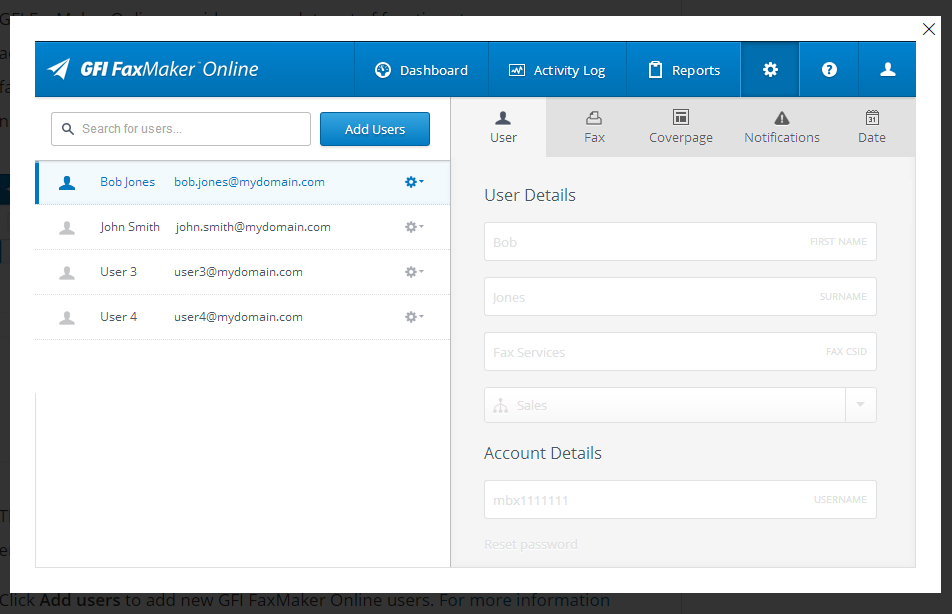
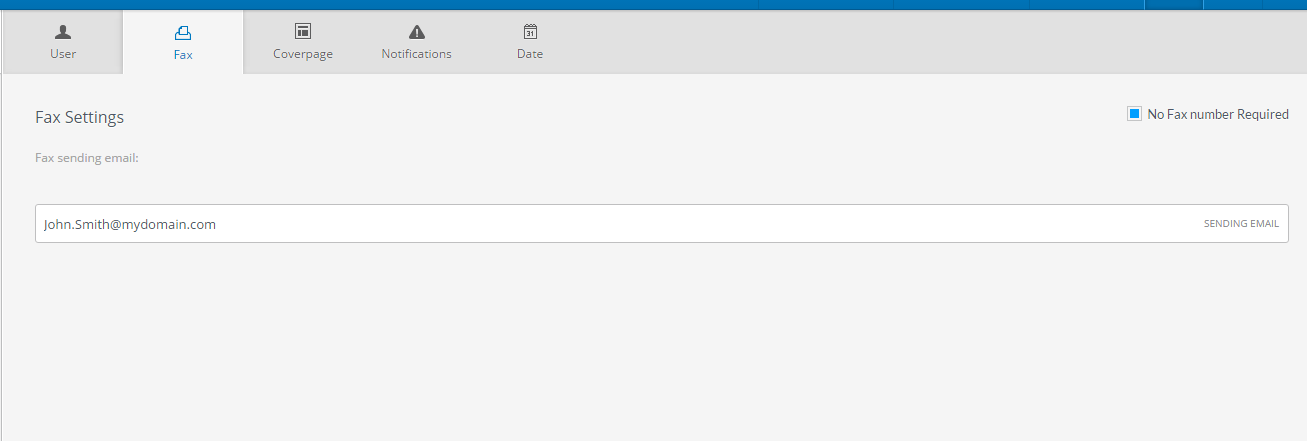
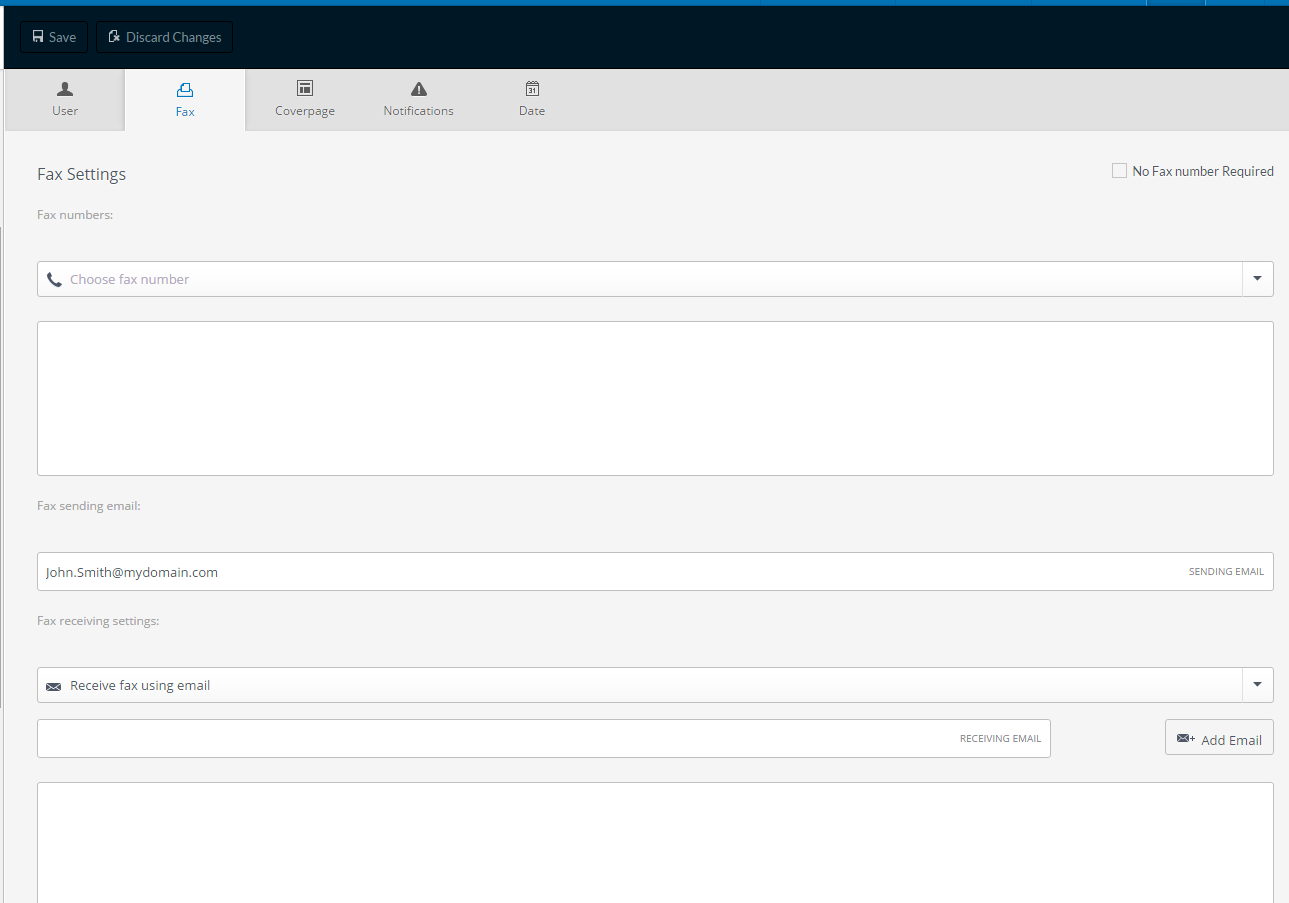
Priyanka Bhotika
Comments